
Approximately, the badge like the top of this. and here's how to create it :
1. Open Adobe Photoshop Software.
2. Make new layer, click File > New. set the size of Layer 480x316 pixels.
3. Double click on background Layer > click Ok!,
4. Select Add a layer style > select Gradient Overlay, look at this picture:
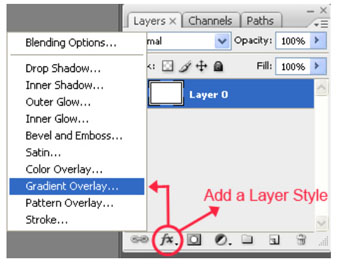
5. On gradient select, set luke this picture:
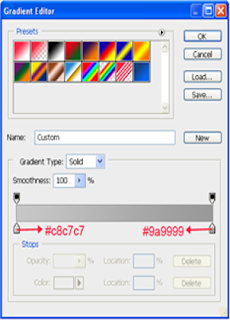
Now on style, select radial, for scale setting that's up to you
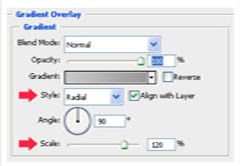
6. Make the circle object with ecclipse tools, with white colour.
7. in the top of layer, make the rectangle object with the red colour. and lay out it like this picture :
8. still on selected layer, select direct selection tool. right click on middle blottom line, select add anchor point. then make the line circles.
9. press alt+click bettwen box layer with circle layer. then rectangle object will follow circle layer.
10. Make text "INDONESIA"
11. Like this the outcome :

0 komentar:
Post a Comment